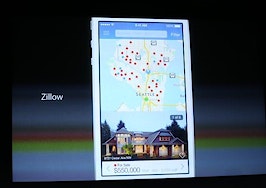Apple says it’s already sold more than 9 million iPhone 5s and 5c models, and more than 200 million iOS devices have been upgraded to iOS 7, the company’s new mobile operating system.
Now that the smoke has cleared and the dust has settled, many real estate pros are reeling — iOS 7 is a major overhaul and the change is dramatic, which has been jarring for many.
However, with a few adjustments, you’ll be back in business in no time — I promise.
Here are 10 iOS 7 tweaks you can make to improve the experience on your iPhone and iPad.
1. Customize the look and feel
Customizing the look and feel of iOS 7 will immediately improve the user experience. The first thing that I did after the upgrade was to select a dark, still background wallpaper. Creating a visual contrast between the background and the flat icons made an instant improvement.
You can do this in Settings > Wallpapers & Brightness.
If you’re like me and don’t have good eyes, you can increase the font size for apps that support dynamic type. You can do this in Settings > General > Text Size.
You can also convert to bold text, which improves readability. You can do this in Settings > General > Accessibility.
Finally, reducing the motion and disabling Apple’s parallax wallpapers and animations will improve your battery life and could possibly alleviate motion sickness and vertigo. To reduce motion, go to Settings > Accessibility.
2. Enable automatic updates
IOS7 includes the long-awaited automatic updates. Apps can now automatically update running in the background, which means no more App Store updates prompting you to download 112 updates. To enable automatic updates, go to Settings > iTunes & App Store.
3: Disable frequent locations
If privacy is a major concern for you, especially in terms of mobile, you may want to disable “frequent locations.” I was torn on this feature when I first discovered it. I demonstrated it to a few colleagues and it proved to be a polarizing topic.
Essentially, iOS 7 monitors and records all of the locations that you visit and stores them on a map. The option is pretty tucked away.
To disable Frequent Locations, go to Settings > Privacy > Location Services > System Services > Frequent Locations.
4: Make the most of Apple Maps
Apple Maps, which has been the brunt of many jokes and Internet memes, has under gone vast improvements in accuracy and usability. My favorite new feature is Bookmarks. This is a nice addition for Realtors traveling out in the field. To add a bookmark, click the map pin and select Add Bookmark.
5: Customize native mail client
The upgraded native mail app includes a handful of features that third-party apps such as Mailbox offer. For instance, swiping left over a message will reveal additional options and archiving.
However, I like the fact that iOS 7 brings greater flexibility to account settings. Selecting “edit” in Accounts allows you enable or disable VIP messages, flagged messages, attachments and more.
To access account options, launch mail app > mailboxes > edit.
6: Get the most out of Safari
Safari has been completely revamped in iOS 7. Similar to Google Chrome, Safari now includes a unified smart search field (omnibox) that allows you to search or enter a URL (Uniform Resource Locator). It also includes a new look for tabs, which can easily be closed by swiping to the left.
One subtle feature to be aware of is hidden buttons and bars. This feature allows you to view more content on the screen. However, unlike previous iOS versions, this full-screen view hides the tool bar options. To activate the buttons, simply swipe up or down.
7: Block callers
Another new iOS 7 feature is the ability to block contacts and incoming calls. Technically, it sends the call directly to voicemail, but a helpful feature nonetheless. You can block a contact by launching the phone app > Contacts > Block this Caller.
8: Reveal SMS and iMessage timestamps
Realtors in my organization always complained about the inconsistent SMS/iMessage timestamps in iOS, particularly when communicating with clients. IOS 7 now includes every timestamp in a conversation thread. To reveal a timestamp, simply grab a message bubble and swipe to the left.
9: Protect yourself from theft
To help deter theft, iOS 7 now includes Activation Lock. If an iPhone or iPad is stolen or erased, it cannot be activated without entering the user’s iCloud password.
10: Share it all with AirDrop
As Apple says on the company’s website, AirDrop “lets you quickly and easily share photos, videos, contacts — and anything else from any app with a Share button. Just tap Share, then select the person you want to share with.” In other words, no need to awkwardly tap or bump phones.
Do you have any other tips, tricks or tweaks to make the transition to iOS 7 smoother? Leave a comment below and let me know.
Tom Flanagan is the director of information technology at Residential Properties Ltd. in Providence, R.I. You can contact him at tflanagan@residentialproperties.com or @tflan on Twitter.