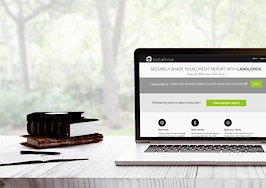Are you still using your personal Facebook page to promote your real estate business? Besides making you look like an amateur, relying on your personal profile to market yourself and your services means missing out on some crucial benefits.
A Facebook business page provides a platform to share your story, connect with people in your target audience and post content that builds your authority.
It also provides an unparalleled opportunity to gain insights into your followers and reach them with highly targeted ad campaigns.
Here are step-by-step instructions on how to set up and optimize your Facebook business page for the best possible results.
Creating your Facebook business page
To create a new Facebook business page, click the downward arrow in the menu bar as shown below, and then click on Create Page.

The next screen allows you to select the type of page you wish to create. For most real estate agents, I recommend using the Local Business or Place option.

Once you have selected one or the other, you will fill out a brief form with the basics of your business, as shown below:

The page name you select will help people not only find you but also understand what you do and who you serve. Include at least one keyword that you want to rank for in your page name.
For example, my ideal page name might be something like: “Greg Lyles — Atlanta Real Estate.”
This naming convention not only includes my name, which makes it easy for people to find me, but also lets them know that I am a real estate agent in Atlanta. (“Atlanta real estate” would be the keyword phrase I want to rank for in search results.)
Once you have completed the form and click “Get Started,” you will see the raw page that you have created, as shown below:

The next step is to create a page username.
Click on the link in the left, under your page name, to bring up the following form:

Again, I suggest that you use a name consistent with your page name that enables people to understand what you do and for whom. Also, the username you select will become your custom Facebook fan page URL, as shown below:

Editing your business information
The next step is to complete the About section of your business page.

By clicking on the Edit About link, you can provide a brief summary of who you are, what you do and your value proposition. Roughly the first 80 characters of your About text are used as the meta description in search results, so use this space wisely to communicate what unique services or results you provide.
In the example shown below, I explain that I offer “guaranteed results or you don’t pay.” It’s also smart to include a link to your website in your About text.

While we’re talking about SEO, let’s set the record straight about how Facebook and search engines, such as Google, work together.
Social media pages are often at the top of search results, as shown in the image below, yet many links from social media are “no follow” links and do not impact your SEO efforts as would a normal, followed link.

With that in mind, populate your page name, username, About section and business description with keywords. Then focus on Facebook for brand awareness, generating traffic to your websites and landing pages, and other indirect benefits.
After you have completed your About description, edit your Story as shown below:

Use this space to expand on your About section, letting visitors know why you got into real estate, what niche markets you serve and what unique services or results you offer.
Once you have completed the About section of your business page, you can create a cover image and upload a logo or photo of yourself.
The current dimensions for Facebook’s cover image are 828 pixels by 315 pixels. To create a great-looking cover photo, I suggest taking advantage of Canva, a user-friendly tool that lets you create attractive templates, text styles and more.
Select a photo that represents your target audience, and place your value proposition to the far right of your photo, as shown in the example below

To upload a logo, or photo of yourself, click the orange box above your page name. The current dimensions are 180 pixels by 180 pixels.
Once you have created your cover photo, and uploaded a logo or photo of yourself above your page name, click on the blue “Add a Button” link below your image.
You will see a screen that looks like the following:

Click on the “Learn More” link, and then “Watch Video.”
Create a brief video that explains who you are, what you do, what markets you serve, how long you’ve been in the business, your track record, your value proposition and a call-to-action to like your page. Then upload it to your page.
As an example, if this was my page, I might create a video that states,
Hi, I’m Greg Lyles with XYZ Realty. I guarantee you’ll achieve market-beating results when selling your Atlanta home, or you won’t pay my fee. Since 2001, I’ve helped over 700 Atlanta homeowners achieve market-beating results, selling their homes faster and at higher overall prices than the average agent.
If you’d like to learn how you can achieve similar results, as well as receive community news and tips for homeownership, I invite you to “Like” my page.
By placing the “Learn More” link below your cover photo, as shown below, and the value proposition it contains, the eye is drawn to the text and you provide an opportunity for visitors to learn more about your unique offer or services.

Editing your Facebook business page
There are a few settings you should be aware of when setting up your Facebook business page.
By clicking on Settings, you will see the following screen. Note that we are on the General Settings menu:

Here you have the opportunity to set age restrictions, whether visitors can post to your page, photo tagging and much more.
Because you will be using your Facebook business page to advertise, one of the first settings you should edit is Page Moderation.
Have you ever seen ads on Facebook on which people post some not-so-nice responses? Those responses can damage your brand and cause doubt in the minds of your target audiences who see your ads.
Using the form shown below, enter the words you do not want to be shown in any comments.

Real estate agents, for example, might want to block disparaging words about them and their listings.
I would, at a minimum, include words such as “dump,” “scam,” “overpriced,” “ripoff,” “liar,” “lie,” “lies,” “waste of time,” etc. You can use your imagination to identify other words or phrases that might be appropriate to block.
Under the “Edit Page” link in Settings, you will have the opportunity to change the layout of your page.
The templates menu shows you the different layouts, as shown below:

By clicking on the View Details button, you can see the layout of the page, as shown in the image below, and what buttons the page includes. In most cases, I recommend the Business layout for real estate agents.

Once you have selected your desired template, you can edit the tabs and their settings:

In addition to selecting which tabs are shown, such as reviews, you can also reorder the tabs by dragging and dropping them into a new position. You also have the option of adding new tabs.
One tab you may want to consider adding is Events. You can use this to promote open houses, seminars or any other event.

If you use an email marketing service such as MailChimp, you may also want to use the MailChimp app to add a tab where visitors to your page can register to receive your newsletter.
This is a great way to build your email list by offering valuable content that may not be on your Facebook page. (View the complete instructions from MailChimp for adding the Facebook integration here.)
The next menu item you’ll want to check is Page Roles, as shown below:

As the creator of your Facebook business page, you are the page administrator. If you have an assistant, or you hire someone to help you with your page, you can assign roles based on how they will interact with your page.
Unless you have an equal partner in your business, it is not wise to assign another person the role of administrator. Once they have administrator access, they can delete you as an administrator and take control of your page.
Next on the Settings menu is your Preferred Page Audience. As Facebook states, “anyone can find your page, but we’ll do our best to put your page in front of the people who matter to you most.”
In this example, I have entered a few ZIP codes that might make up my target area. You can also select age ranges, gender, interests and languages.

The more criteria you use, the more you are limiting the reach of your page. This can be good, or bad, depending on how well Facebook is able to get your page in front of the right people.
If you target first-time homebuyers, you might want to use age as your criteria. You could also use “first-time homebuyers” or “newly married” as a selection under Interests.
I prefer to leave the audience a little wider and use my ads to target specific groups. Also, once you grow your fan base, you can use the Audience Insights tool to get more information about your audience.
Installing the Facebook pixel
Once you have finished editing your Facebook page settings, create an advertising account and a Facebook pixel so that you can begin to track visitor engagement and use that intel to create custom audiences for retargeting.
Click on the downward arrow in the upper right corner of your page, as shown below, and then click on Create Ads.

When you arrive at the Ads Manager, click on the menu as shown below, and then click on Pixels.

The next screen, as shown below, will prompt you to set up your Facebook pixel. Remember, you only need one pixel per advertising account.

Once you have created your pixel code, there are two options for installing it on your websites and landing pages:

After that, your pixel has been created, and it’s application to your Facebook business page becomes your primary focus. You are now able to create custom audiences that will track how people interact with your page.
To create your first custom audience, return to the Ads Manager, as shown below, and click on Audiences. You will see a screen similar to the one below:
 Click on “Custom Audiences,” and you will be presented with the following options:
Click on “Custom Audiences,” and you will be presented with the following options:
 Next, click on “Engagement on Facebook.” You will then see the following options:
Next, click on “Engagement on Facebook.” You will then see the following options:

Click on “Facebook Page.”
The next screen will allow you to create your custom audience, based on how people interacted with your page and the time frame you’d like to track.

In this example, we want to track everyone who engaged with our Facebook page for the past 180 days. Name your custom audience something that will help you remember who the audience represents and how you intend to use it.
In this case, I am planning to use the audience for retargeting with posts to my Facebook page as well as advertisements. The audience includes all traffic and engagement to my Facebook fan page for the past 180 days.
Next, create a custom audience of people who watched your Learn More video (follow the same steps as before, but select “Video post or ad”):

Then specify those you want to include in your custom audience based on how much of your video they watched, as shown in the image below:

I recommended earlier that you create a short video that explains who you are and what you do. If you state your value proposition early in the video, you can capture a far greater number of people who heard your message by tracking those who listened to at least 25 percent of your video.
Again, name this custom audience according to how you intend to use it, its audience members and how long they will remain in the audience before being dropped and replaced with new audience members.
Options abound for creating additional custom audiences. By starting with the two outlined above, you are able to start building your custom audiences before you begin to attract and grow a fan base.
Posting content to your Facebook page
Before you invite your friends and clients to like your new Facebook business page, I encourage you to post 10 to 15 relevant posts.
As you post, use the backdate feature, as shown below, so that your posts don’t all appear on the same date. You don’t want your new fans to think you just put your page together and posted a dozen or so articles in one day.

The key with your posts is to not over promote yourself, your services or your listings. If you follow this rough guideline, you’ll maintain a good mix of content your fans will enjoy and share:
- 70 percent of your posts should add value and build your brand. Your brand is what people say about you. If your brand promise is that you will help homeowners achieve market-beating results, you should post articles related to pricing, staging and other topics that enable your fans to understand how they can achieve superior results when selling their home.
- 20 percent of your posts should be sharing other people’s content, whether those are articles, Facebook posts, retweets or YouTube videos — as long as they are relevant to your brand. Here is an example of a timely post that would not only bring value to your fans, but likely be re-shared.
Property tax assessments came out recently in Fulton County, Georgia. The proposed increase in valuations drew lots of angry responses from homeowners. Finding and sharing posts like the one shown below reinforces your image as a knowledgeable agent.

- 10 percent of your posts should be promotional. This includes any lead magnets, such as how-to guides, home valuations, etc., new listings and open houses. I have always been impressed with how The Corcoran Group presents its listing posts. They do more to tell a story than most real estate listing posts.


With every post, include the URL of your website. Posts that deal with hot-button issues are likely to get shared and represent an opportunity to put a link to your website in front of a wider audience.
Also, if you want people to like, share or comment on your posts, you have to tell them. It seems obvious, but unless you ask, your fans usually won’t take these desired actions.
Building your fan base
Once you have built your Facebook business page and added several posts, begin inviting your friends and clients to check out, and hopefully “Like,” your page.
One way to do this is to post a link from your personal profile announcing your new page. Encourage your friends and clients to visit your business page and share their thoughts.
If you’ve done a good job building your page and providing relevant content, most of them will be willing to “Like” it.
You can also encourage several of your closest friends and clients, the ambassadors for your brand, to invite their friends to “Like” your page.
But here’s a warning: I get requests on a daily basis to like an agent’s Facebook page. That agent typically lives several states away, and the likelihood of me moving to their town, or knowing anyone who is moving to their town, is zilch.
When you build your fan base with people who aren’t likely to do business with you, you may amass an impressive fan count, but when you pay to advertise, you’ll be spending money to reach people who won’t do business with you.
So focus on building your fan base with your target audience — the people who live in the neighborhoods or town you serve.
You can also build your fan base by promoting relevant posts to people who are not currently your fans, but fit a similar profile.
A strong foundation for marketing your business
Facebook is one of the most powerful marketing channels to happen in our lifetimes. The ability of the average person, or real estate agent, to engage with their fans, create campaigns and reach such a targeted audience without the help of an ad agency is unparalleled.
By following the steps in this guide, you will be assured that your Facebook business page is set up correctly and that you have created a strong foundation for marketing your business on this proven platform.
Greg Lyles is a real estate coach and trainer in Atlanta with 30 years of experience in real estate. He is the owner of a regional development company and a boutique brokerage, where he sold over $440 million on his own by focusing on two niche markets.